6AV2145-6KB20-0AS0 SIMATIC TP1000F MOBILE Touchscreen
6AV2145-6KB20-0AS0 SIMATIC TP1000F MOBILE Touchscreen

6AV2145-6KB20-0AS0 SIMATIC TP1000F MOBILE Touchscreen Protective Film Overlay LCD Display Enabling Controller Switch Repair Replacement
Order each part separately is available
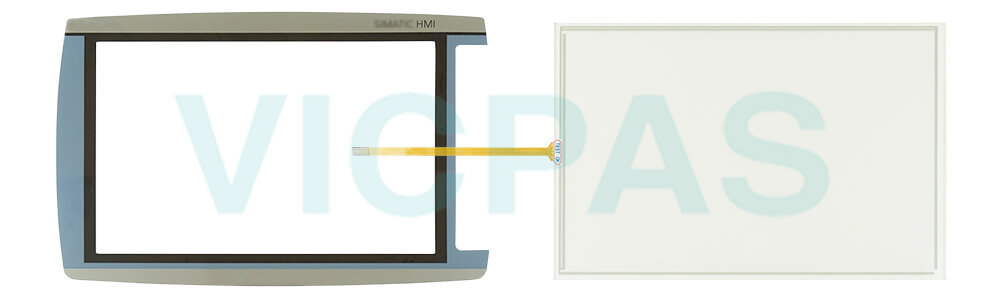
6AV2145-6KB20-0AS0 SIMATIC HMI TP1000F MOBILE 10.0" TFT display, 1280x800 pixels, 16 million colors, Touch operation, touch pen, 1x PROFINET/Industrial Ethernet interface, 1x multimedia card, 1x USB, key-operated switch, acknowledgment button, 1 emergency stop/stop button confiigurable from WinCC Comfort V14
VICPAS supply 6AV2145-6KB20-0AS0 Siemens HMI TP1000F Mobile touch panel, Enable Switch, front overlay and LCD display. All of them with VICPAS 365 days warranty and support Urgent Worldwide Shipping.
Specifications:
The table below describes the parameters of the 6AV2145-6KB20-0AS0 Siemens TP1000F Mobile HMI Parts.
| Part Number : | 6AV2145-6KB20-0AS0 |
| Touchscreen: | colour LCD display |
| Display | TFT-LCD dynamic color screen |
| Warranty: | 365 days Warranty |
| Product Line: | Siemens HMI TP1000F Mobile |
| Active power input, typ.: | 32 W |
| Mounting position: | vertical |
| Key Features: | Touch screen support |
| Language: | Worldwide |
| Type of supply voltage | DC |
Siemens TP1000F Mobile HMI Manuals PDF Download:
Applicability
This product information applies to the HMI device SIMATIC HMI TP1000F Mobile with the Article Number 6AV2145-6KB20-0AS0
The HMI device SIMATIC HMI TP1000F Mobile is based on the HMI device SIMATIC HMI KTP900F Mobile with the Article Number 6AV2125-2JB23-0AX0.
In this documentation the respective short form for the operating devices "TP1000F Mobile" or "KTP900F Mobile“ is used.
This product information describes the technical differences between the TP1000F Mobile and the basic device KTP900F Mobile. The information in this product information take precedence over statements in the following underlying documentation of the basic device:
Unless otherwise described in this document, all of the specifications made in the documentation of the basic device are valid for the TP1000F Mobile. This means the specifications on hardware, operating system, software, configuration, maintenance, and servicing.
You can operate the TP1000F Mobile in combination with the connection boxes and and further system components in accordance with the "Mobile Panels 2nd Generation" operating instructions.
NOTE:
This document belongs to the device and will also be required for repeat commissioning. Keep all supplied and supplementary documentation for the entire service life of the device.
Pass on all of these documents to a future owner of the device.
Features
In contrast to the basic device the SIMATIC HMI TP1000F Mobile is distinguished by the following features:
● 10" display, 1280 x 800 pixel resolution, 16.2 million colors.
● Pen holder with touch pen at the front
● No operator controls on the front, which means no function keys and illuminated pushbuttons.
Design of the TP1000F Mobile

- ① Keyswitch
- ② Enabling button
- ③ Emergency stop / stop button
- ④ Fall protection for the emergency stop / stop button
- ⑤ Cover cap for USB port
- ⑥ Handle
- ⑦ Holder with touch pen
- ⑧ Display with touch screen
Required software
You require the following software to configure the device:
● WinCC (TIA Portal) as of V14 SP1 (Comfort/Advanced/Professional)
● The Hardware Support Package "HSP0207 HMI Mobile Panel TP1000F"
Configuring the device
After the required software has been installed, the TP1000F Mobile HMI device is located under the following folder in the TIA catalog tree: "HMI > SIMATIC Mobile Panel"
The TP1000F Mobile is configured like the configuration of a failsafe Mobile Panel 2nd Generation with the exception of the functions for operator controls that do not exist at the TP1000F Mobile.
Device functions
Updating the operating system via an external storage medium
If you have integrated the TP1000F Mobile HMI device via the corresponding HSP into TIA Portal, in the dialog "Select a OS image file" you have to select the option "Images from a different location" and select the file with the image of the operating system from the file system.
You can find the HMI device image file in the WinCC installation directory under the following path:
"\Siemens\Automation\Portal V
Maintenance and servicing
The data in the operating instructions "Mobile Panels 2nd Generation" applies.The TP1000F Mobile also has a fixture on the front for a touch pen. The following section describes how to replace the touch pen.
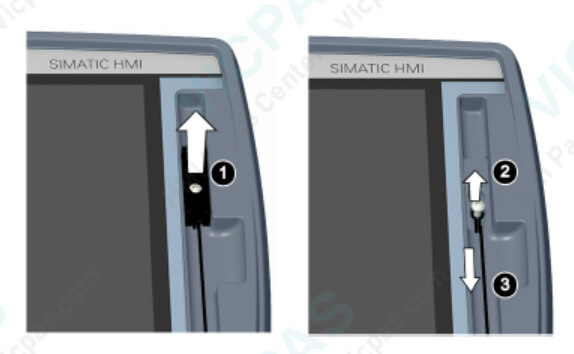
Replacing the touch pen
Requirement
You need the following to replace the touch pen:
• HMI device
• A touch pen, article number 6AV6645-7AB14-0AS0
• A T10 Torx screwdriver
Procedure
- 1. Remove the screw of the pen holder and take it out.
- 2. Remove the screw that fastens the strap of the touch pen.
- 3. Remove the strap and the touch pen.
- Follow the steps in reverse order to install the new touch pen.
- Tighten both screws using a torque of 0.3 Nm.
Technical specifications
Dimension drawing TP1000F Mobile

Common misspellings:
6AV214-6KB20-0AS06AV21456KB20-0AS0
6AV2145-KB20-0AS0
6AV2145-6B20-0AS0
6AV2145-6K20-0AS0
6AV2145-6KB0-0AS0
6AV2145-6KB2-0AS0
6AV2145-6KB200AS0
- Тел.
- *Тема
- *Содержание
 Быстрая цитата
Быстрая цитата  Доставка по всему миру
Доставка по всему миру  Гарантия 12 месяцев
Гарантия 12 месяцев  Настроить сервис
Настроить сервис
- Тел.
- *Тема
- *Содержание


 Быстрая цитата
Быстрая цитата